The more, the merrier! Bundle scans for easier reporting.
Create scan groups when bulk scanning multiple targets so you can easily generate reports afterward.
A scan group can be automatically created when:
- multiple targets are selected for a scan with a tool or scan template
- a single target is scanned with a scan template that includes multiple tools
Leave the “Create Scan Group” button enabled and name your group to finish creating the group.
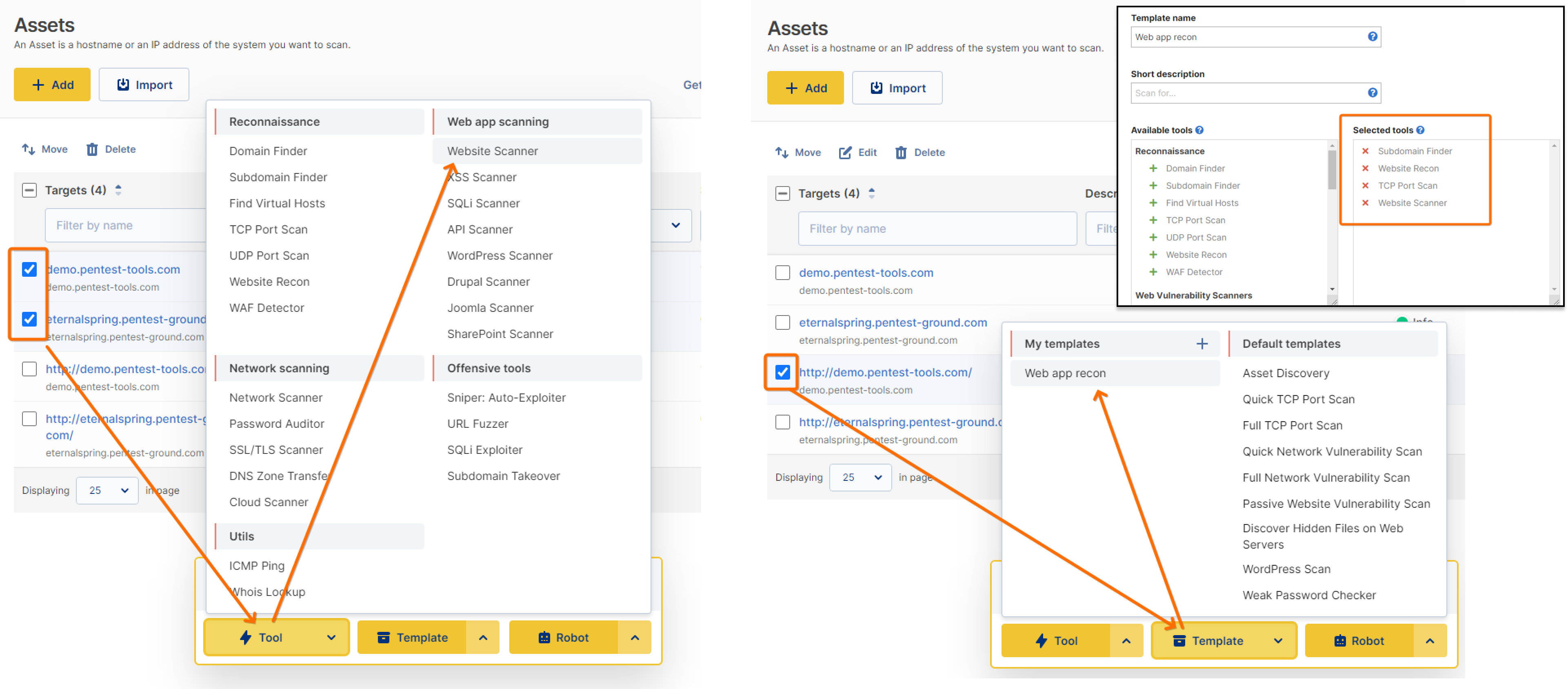
Creating groups works if you enable the schedule option as well.
You can view all scan groups from the /scans tab by clicking the Show groups button. Use the view settings to see scans from all your workspaces. This is an alternate view to all scans. The scans in the group will also show up as single scans on the all scans page. Click on the scan group to expand it and display all scans included in the group.
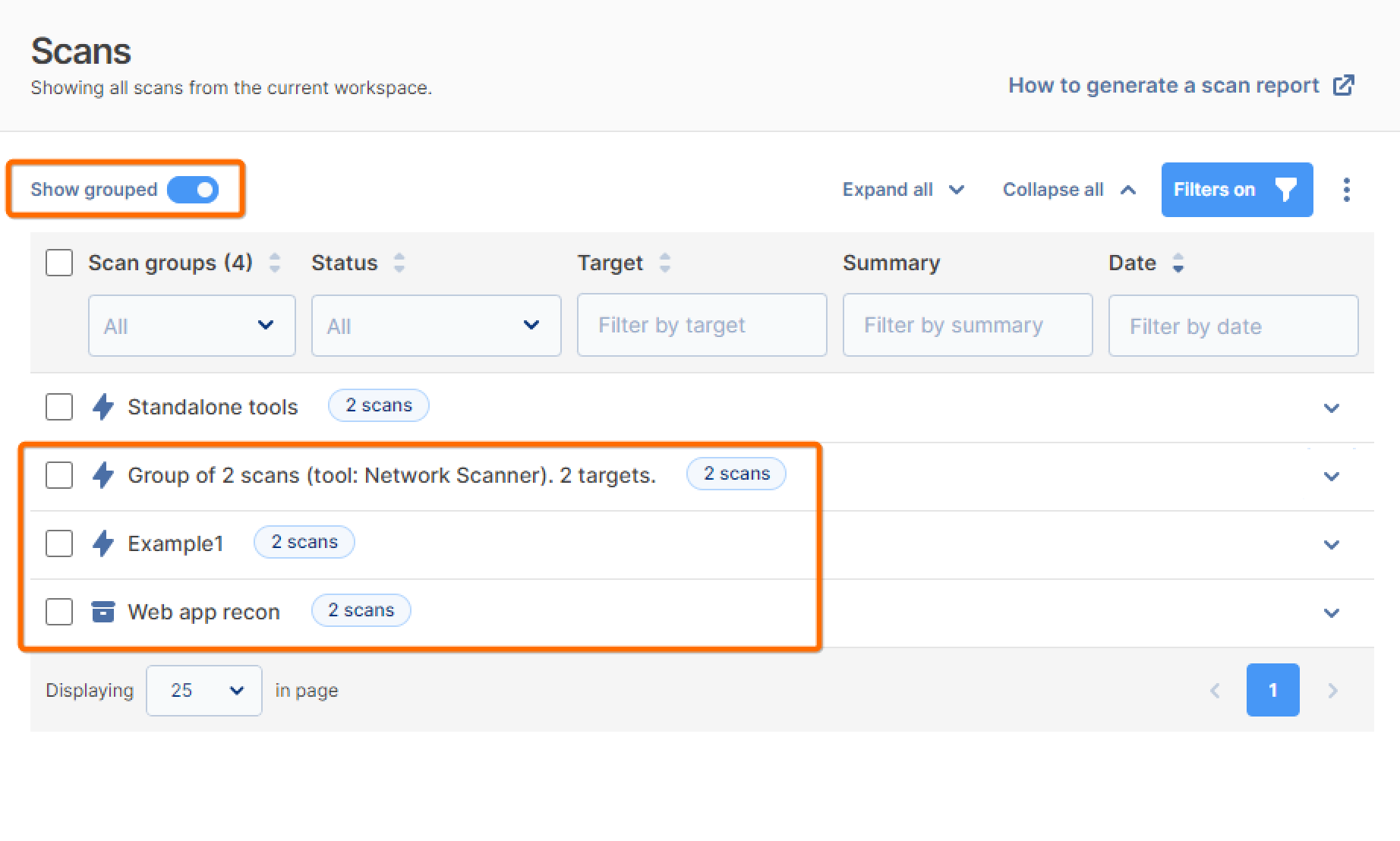
You can easily select all the scans from a group and Stop/Delete them or export an aggregated report.
Deleting a scan from scan groups will delete it permanently from the Scans page views.
What if I forgot to name the scan group?
The scan group will be named automatically according to the scan settings, for example, Group of 2 scheduled scans (tool: Website Recon). 2 targets.
Can I rename the scan group?
At the moment no. We will add this feature in a future update.
Can I get a single email report for a scheduled scan group?
The short answer is yes. Creating grouped scans, through one of the methods available here, will aggregate the reports into a single one. If you wish to receive separate reports, then make sure to not create a scan group.
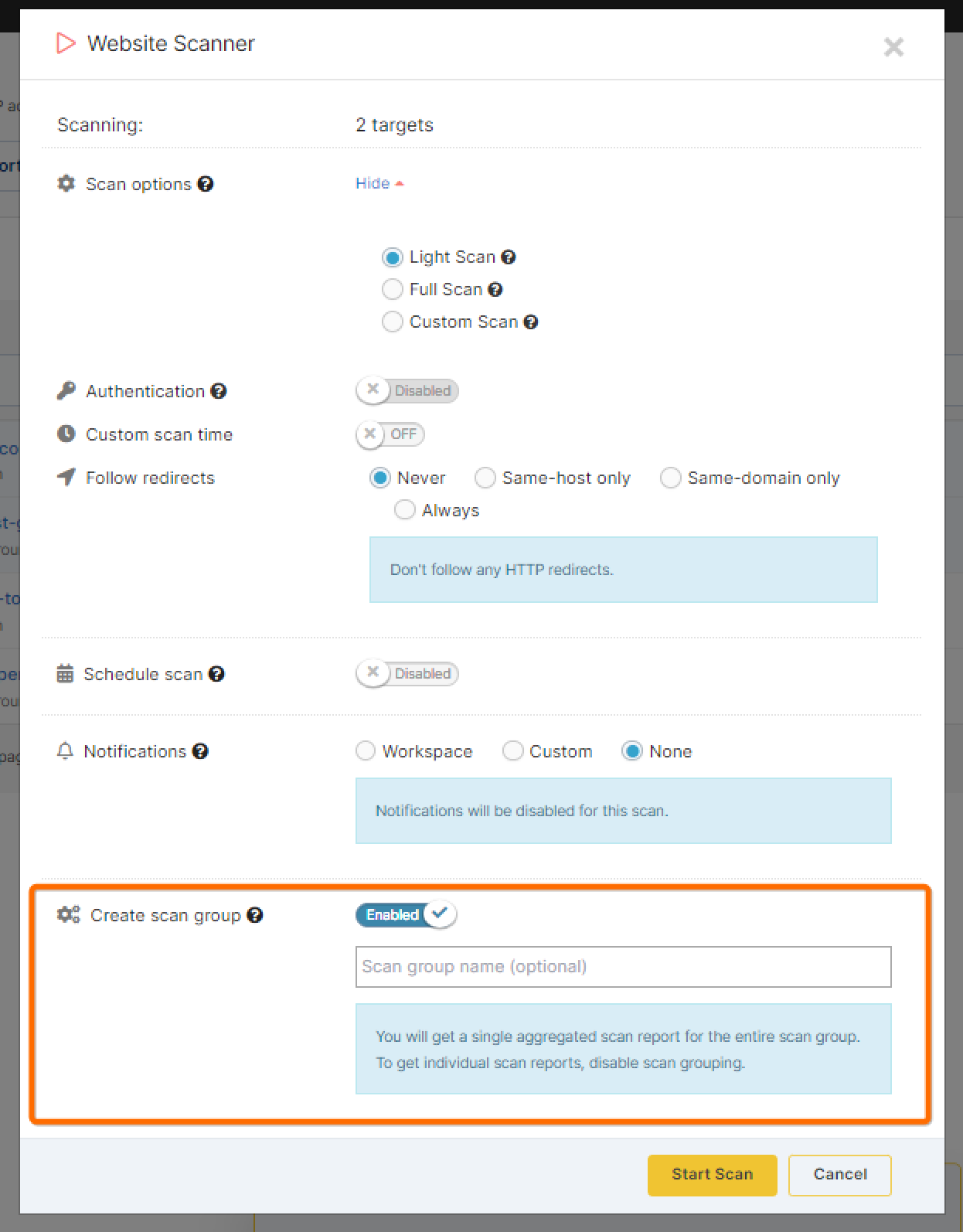
Is that all?
For the moment yes. But this feature is a platform for several improvements we’re working on, such as creating scheduled scans using scan templates. Keep an eye on the Platform Updates to be up to speed with the latest improvements or make sure to join our newsletter.
