Integrating Pentest-Tools.com into your JIRA workflow makes it easier for your team to scale security efforts and prioritize issues to resolve.
Configuring the JIRA integration
To configure a JIRA integration, go to your Pentest-Tools.com dashboard and find the integrations menu on the sidebar. Here you can configure integrations with 3rd-party apps which you can later use for notifications (Slack, Webhooks), or vulnerability management workflows (JIRA). More integrations will be added in the future.
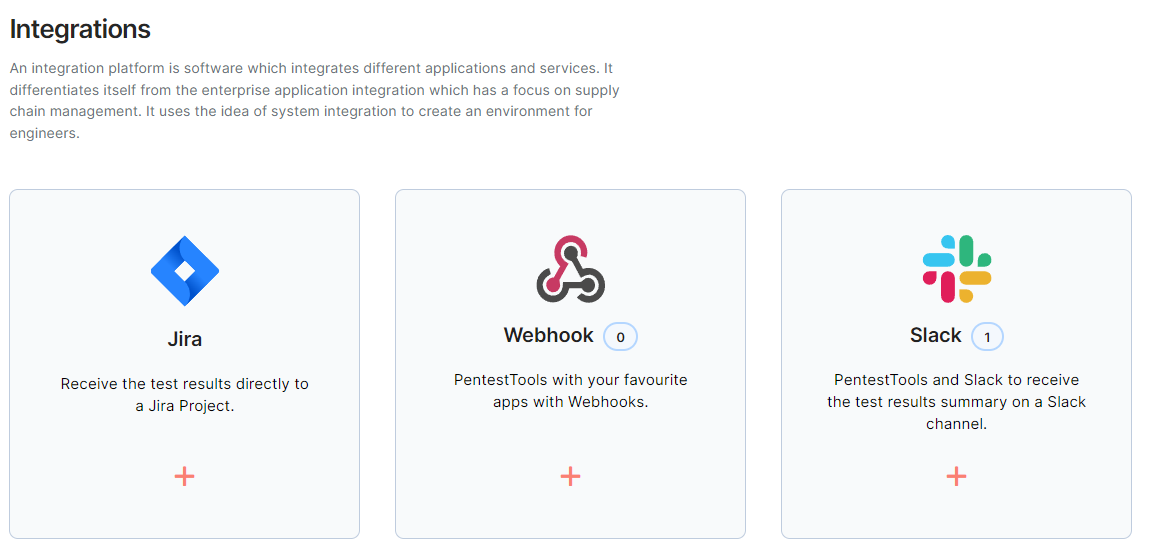
To set up the integration you need:
- Jira URL - the URL used to access Jira (e.g.: https://company.atlassian.net).
- Jira Account Email - this will appear as the reporter for any created issues (it is not required to be the same as the Pentest-Tools.com account email)
- Jira API Key - can be created on the Atlassian API tokens page or directly on your Jira instance.
- Jira Project Key - can be seen in the Jira interface by selecting a project and navigating to Project Settings.
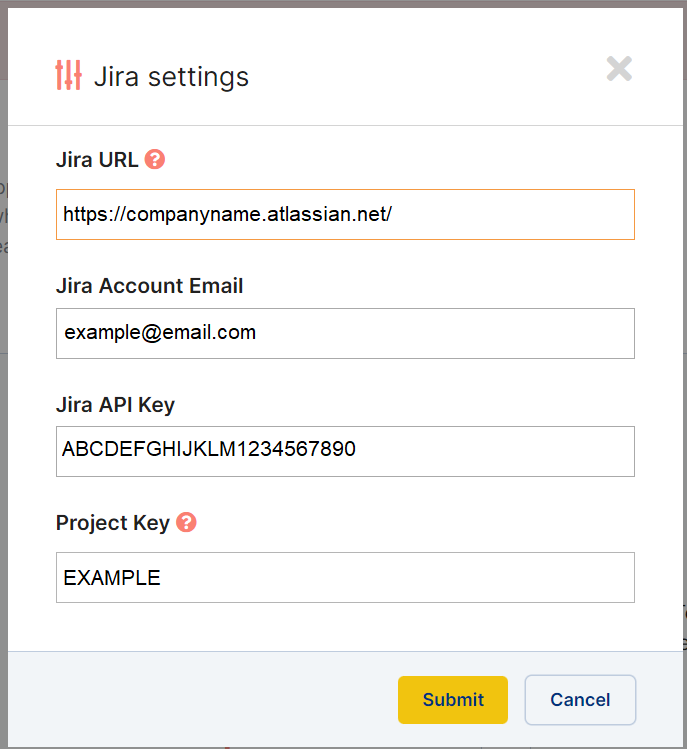
Note! Please make sure the following conditions are met:
- The Jira account used here has the necessary permissions to create issues.
- Your project is Scrum Agile type.
- The project you are using for the Pentest-Tools.com integration accepts label fields.
Sending Issues to JIRA
Go to your findings tab, select which ones you wish to send to your project, and select Send to JIRA.
If the operation is successful you will see a notification stating that "X findings successfully sent to Jira backlog."If you receive the following error message: "No findings could be sent to Jira. Please check your Jira settings." you need to make sure that your project has label-type fields enabled for all issue types.
To enable labels, select your project > Project settings > Issue types > Task.
