With findings you can keep track of issues and manage vulnerabilities discovered in your systems
In the Findings tab, you can manage your findings from completed scans in the current workspace (or from all your workspaces). Here you can change the status or risk level for any finding, or mark them as verified.
Findings status 🛠️
Findings generated by the Pentest-Tools.com vulnerability scanners can have one of the following statuses: Open, Fixed, Accepted, Ignored or False Positive. You can use these statuses to keep better track of your remediation measures, or just to pick which findings to exclude from reporting. Read more about findings status.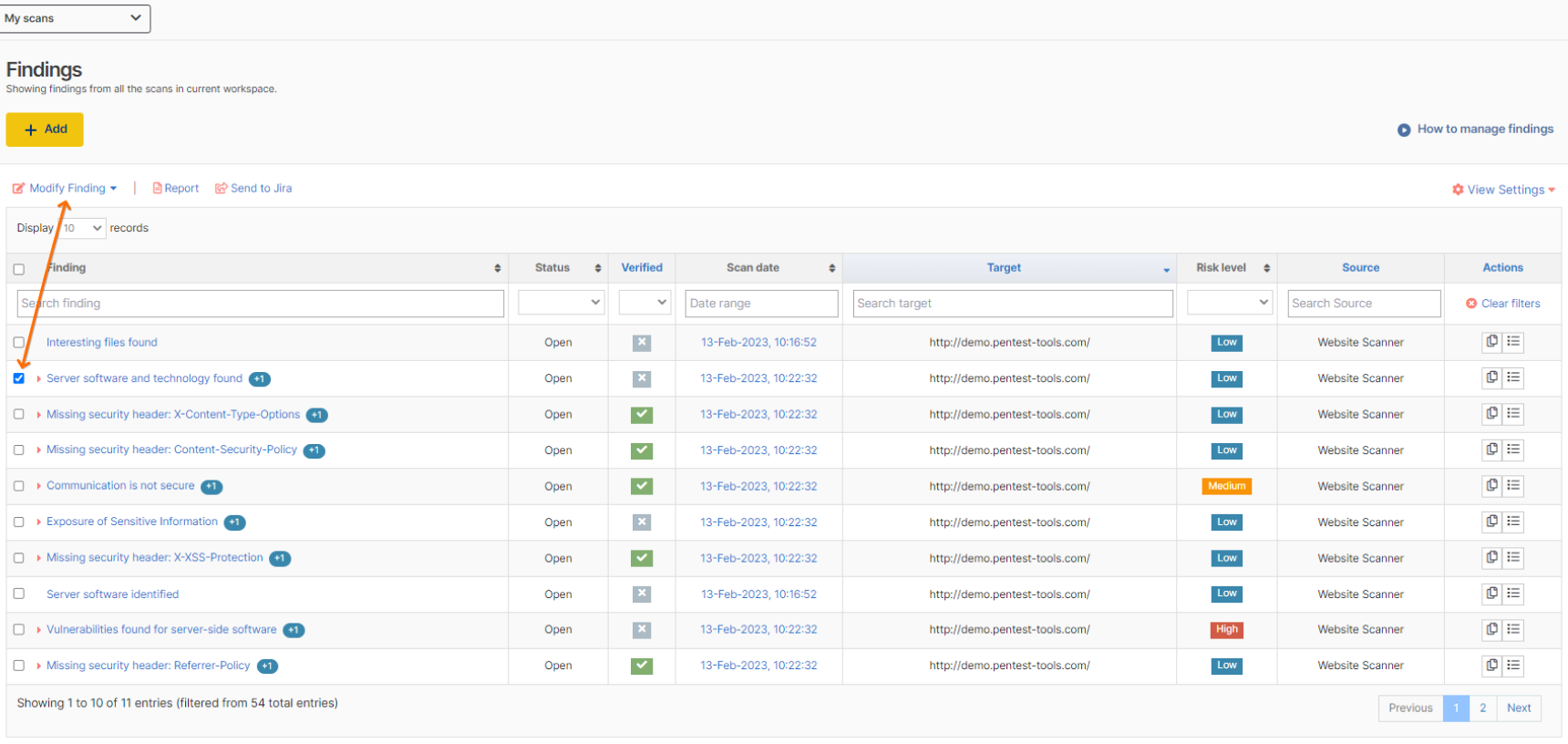
Risk Level 🟢 🔵 🟠 🔴
Findings are classified into one of the following risk levels: Informational, Low, Medium, and High. You can change the risk level for any finding, and keep a history of any changes. Read more about how risk level is calculated in this article.
Verified findings ✔️
Automated tools have a certain degree of accuracy, and some findings need to be manually verified and exploited before being reported. We have added the Verified check to enable easier tracking of which findings were manually checked and confirmed.
Display settings 👁️
You can select to display up to 1000 records and use the advanced search in order to sort and filter out findings. ⚙️ View settings let you select which type of findings to include in the list. You can choose to show/hide findings of a certain status.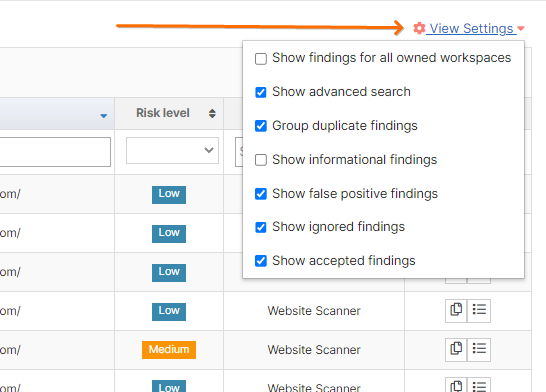
Modifying findings
You can use the Modify Finding button in the upper menu in order to change the findings status, mark it as verified, and change the risk level. All changes can be applied to a single finding, on several or all findings.
When making bulk changes, the same reason will be applied to all findings.
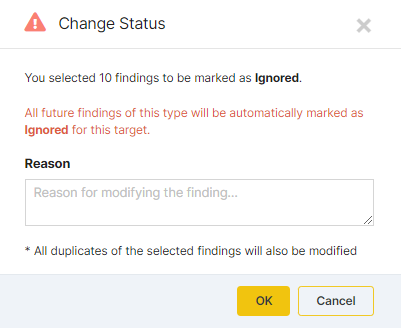
Modified findings will be marked with a star (*) and you can check the finding history:
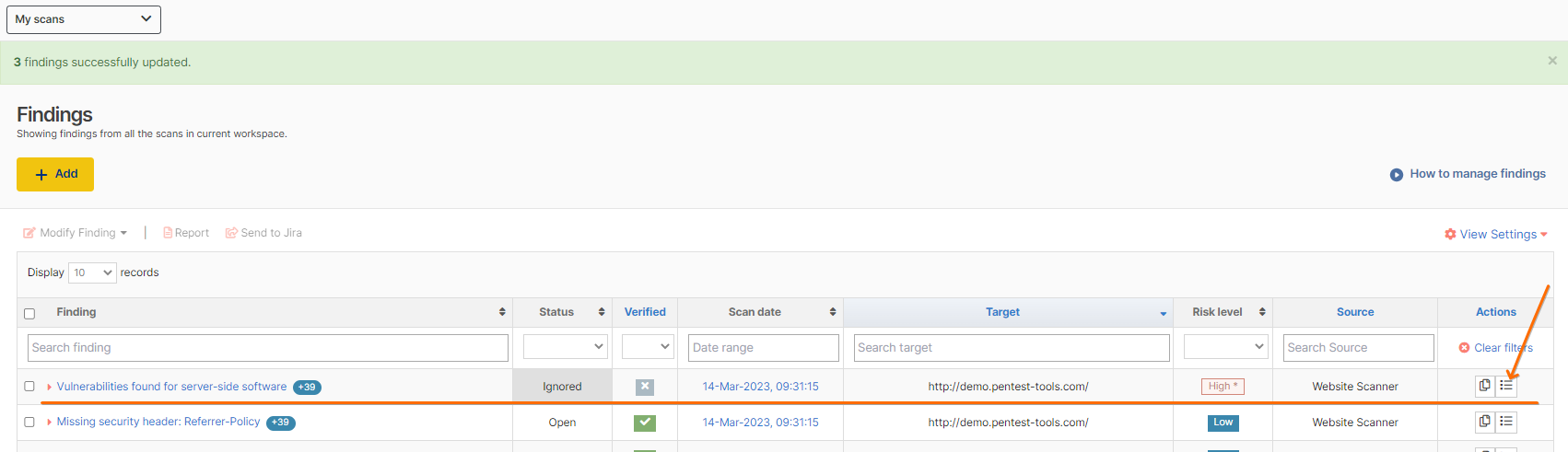

Group Findings
Under ⚙️ View Settings, you’ll find a filter that automatically groups similar findings generated by multiple scans against the same target. To enable/disable the filter, go to View Settings and select Group duplicate findings to get a clearer, simpler view of your scan results.
