Use the whitelabel feature to customize the look of emails you receive or send to additional emails with scan results
Basic ❌ / Advanced ❌ / Teams ✔️
This article describes how to customize the email header & body for emails you receive when you have enabled scan notifications. To learn how to set up the notifications, please read this section first.
White-Labeling also allows you to customize your email notifications with information that is relevant to your report. All you have to do is go to the Reporting – White label section and fill in the fields under Custom Email Settings.
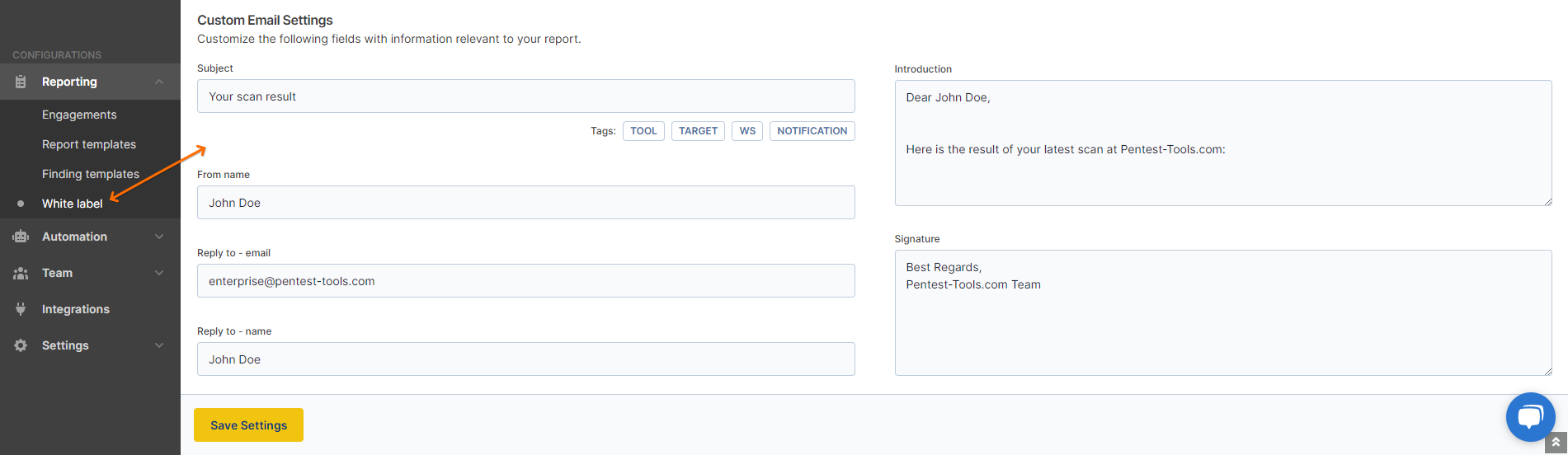
The following placeholders are available to customize your subject:
- TOOL – tool name
- TARGET – target name
- WS – workspace name
- Notification - name of the notification
Make sure you press the “Save Settings” button at the end of the page in order to save your changes.
