Go default, specify the range or provide a list? - You choose.
Like all tools, Network Scanner can be run either from the /targets page or directly from the tool page. For more details on starting a scan, you can read our article on how to start a scan.
Scanning from the tool page will have all the scan options displayed by default. When bulk scanning from the /targets page, you need to click show in order to display the scan options:
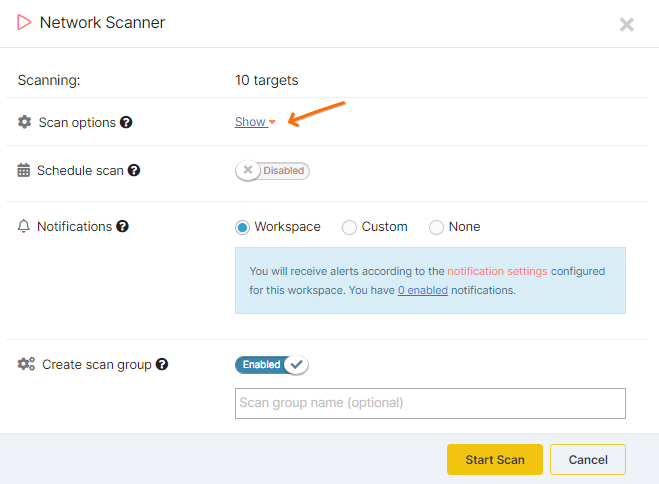
We have configured the Network Scanner to use a default list of ports containing the most common ports (TCP and UDP). You have the options of selecting :
- Common list of ports, either OpenVAS default or the TCP or UDP Default – Top 10, 100, 1000, 5000 ports (see here which ones)
- Specify the Range of ports you want to test (ex: 1 - 65535)
- Provide a List of ports
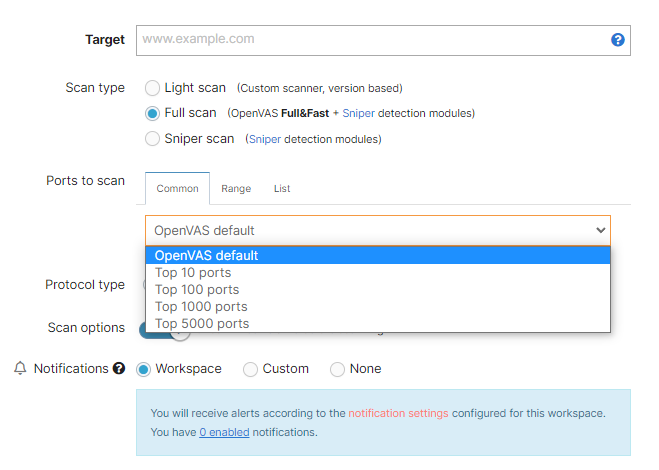
Please note that the scanner first attempts to detect if the host is alive or not before doing the port scan. Read here for more details on how we determine if the host is alive.
If the check alive phase returned that the host is alive, but your scans return the warning "No open ports" you can follow the recommendations in the scan result, or read more about it in this dedicated article.
