You can add multiple users from your organization to share your plan. Please note that your plan capabilities and limitations will be shared (split) between team members. (e.g. max targets, max parallel scans).
Basic ❌ / Advanced ❌ / Teams✔️
To add a new team member, follow these 3 easy steps:
1. Go to the /Team page
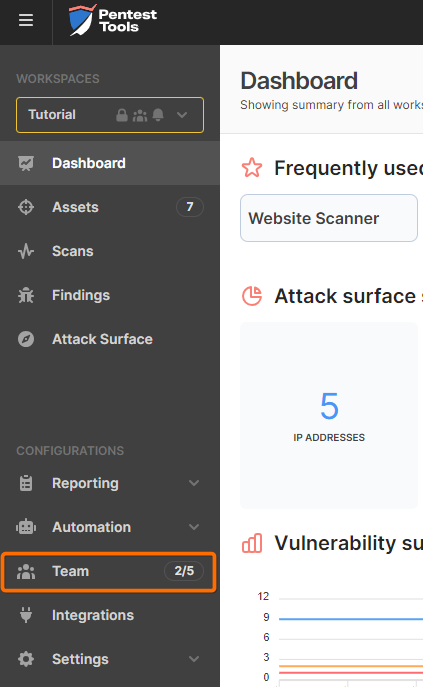
2. Click the button Invite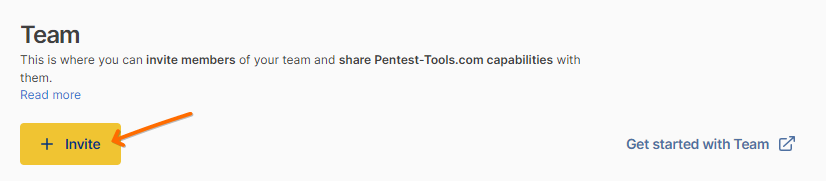
3. Fill in the email of the person you want to invite
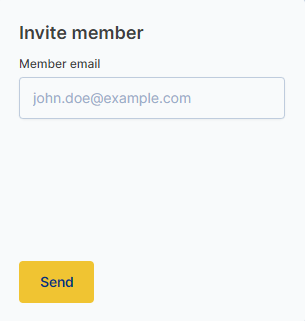
The newly added user will receive an email from support@pentest-tools.com. Urge them to check their spam folder if they don’t get it immediately.
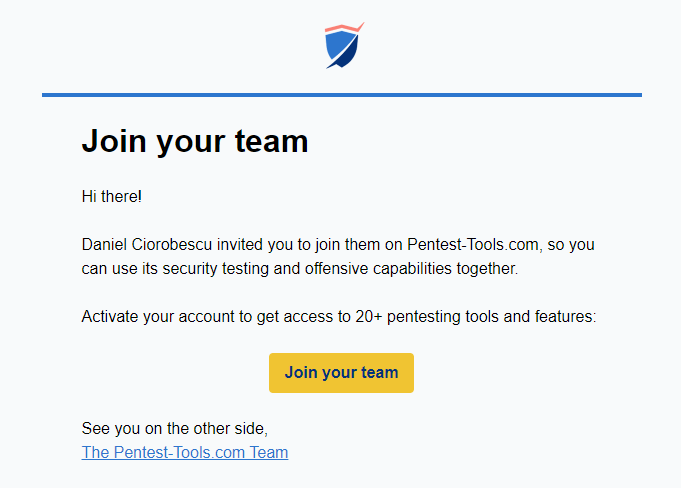
The main user can start sharing access to workspaces and features with the invited team member(s) right away, without having to wait for them to access their account.
Team members can create workspaces and perform scans on Pentest-Tools.com like regular (main) users once they log into their accounts.
As a main user, you can create, edit, or delete team members whenever you want – within your plan limits.
When you delete a team member, you can decide on either keeping their workspaces (together with their Scans, Findings, and Assets) or deleting them completely.
How do I share my workspace with my colleagues?
Here’s the tutorial you need for this.
